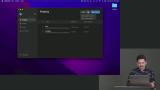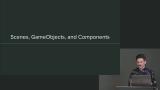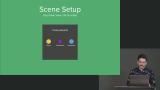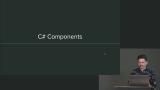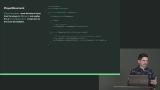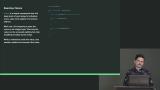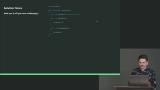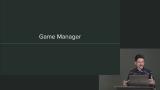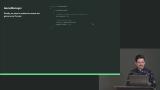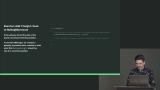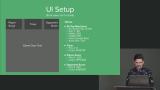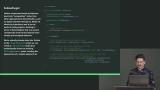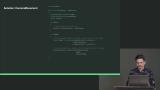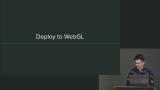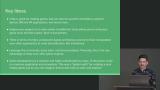Nick Pettit
BUCK
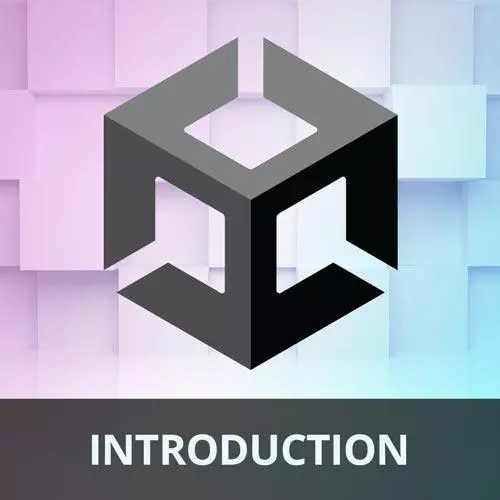
Learn the Unity game engine from a web developer who transitioned into full-time game development and is now a lead Unity dev! You’ll go from installing Unity all the way to making a complete video game. Use the C# programming language to make a simple physics sandbox and handle user input. Then add UI, materials, lighting, and post-processing effects. Finally, learn to compile your game to many targets, including WebGL, which makes your game work natively on the web!
This course and others like it are available as part of our Frontend Masters video subscription.