Jen Kramer
AnnieCannons

Build a personal portfolio website to solidify your knowledge of the fundamentals through a hands-on project. Implement a style guide and code responsive layouts for desktop, tablet, and mobile devices. Use the latest CSS techniques, such as CSS variables, flexbox, grid, and media queries, to create a showcase of your best work!
This course and others like it are available as part of our Frontend Masters video subscription.
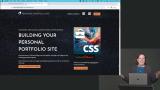
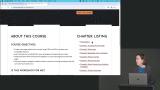
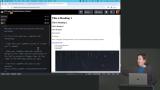
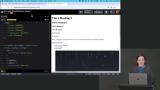
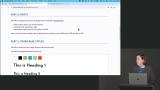
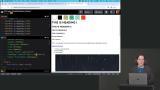

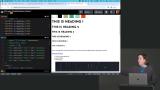
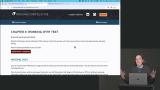
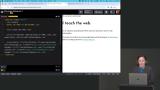
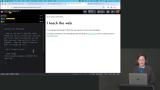
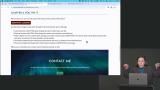
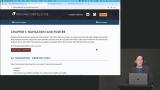
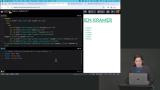
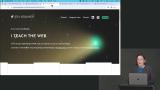

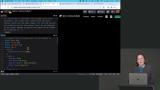
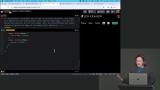

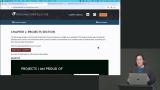
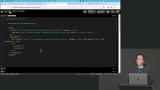
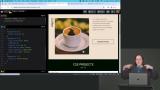
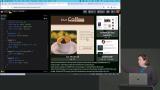

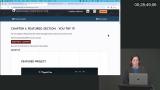

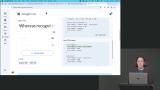


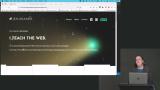


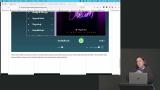
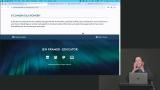
Amazing course! Jen's explanation of every single point is really easy to understand.

Diego Escaño
Diego Escaño